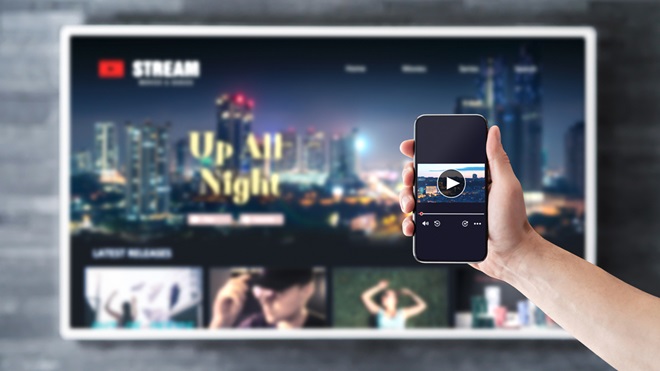In the early days of streaming, devices like the Google Chromecast and Apple TV were the go-to streaming and mobile connectivity solutions for TVs. As Netflix, Stan and Amazon Prime Video emerged, access was largely limited to smartphones, tablets and computers.
When apps for smart TVs finally came along, streaming dongles and boxes were able to breathe new life into 'non-smart' TVs, and they slowly evolved from a connection point for your phone or tablet, into media hubs that support a wide range of services.
But now we're in a world where smart TVs, phones, tablets, laptops and games consoles all support streaming apps. So, does the humble streaming device still have a role to play? Absolutely.
On this page:
- What are streaming devices?
- High definition vs 4K
- Why buy a media streaming device?
- Key things to look for in a streaming device
- Shopping within your smart ecosystem
- How to set up a streaming device
We're on your side
For more than 60 years, we've been making a difference for Australian consumers. In that time, we've never taken ads or sponsorship.
Instead we're funded by members who value expert reviews and independent product testing.
With no self-interest behind our advice, you don't just buy smarter, you get the answers that you need.
You know without hesitation what's safe for you and your family.
And you'll never be alone when something goes wrong or a business treats you unfairly.
Learn more about CHOICE membership today
What are streaming devices?
Streaming devices are small dongles or boxes that are primarily designed for two things:
- To stream videos, music and photos from online services like Netflix and YouTube and from local storage such as a home server.
- To act as a link between your TV and devices that support wireless protocols like Google Cast and AirPlay.
They can add streaming capabilities to offline devices, such as projectors and computer monitors, or older TVs that may still work but can't run the latest apps or updates. Plus, free-to-air networks simultaneously stream broadcasts on their official apps, which gives you the freedom to watch live TV even if you don't have an antenna.
Whether you choose a dongle or more advanced streaming box all depends on your home entertainment needs.
Dongles
Dongles are the cheaper, smaller option that discreetly plug in behind your TV screen, using an HDMI connection. They're generally plug-and-play, but connect to the internet via Wi-Fi only, with no ethernet option. They may also lack the processing power for higher end features such as 4K streaming, surround sound and onboard storage. The two examples in our review are the Amazon Fire TV Stick and the Google Chromecast.
Boxes
Boxes are bigger and usually more expensive, but they tend to support a wider range of audio and video features as well as inputs and outputs. These may include ethernet, optical audio, a remote control, USB and memory card readers. They use an HDMI cable and also need a power outlet to run.
High definition vs 4K
All of the streaming devices in our test support 4K ultra-high definition (UHD) streaming, but you can also get HD-only models that cost a bit less. For example, the HD Chromecast costs $59 whereas the 4K version will set you back $99. If you want a streaming device to smarten up your old HD TV, you may be happy with an HD device.
But it might be worth spending the extra money on a 4K-capable device if you want to get the best picture out of most screens and projectors or use it with UHD gear you may buy down the line.

Dongles and boxes are the two types of streaming devices.
Why buy a media streaming device?
In a world where almost all home entertainment tech supports video and music apps, it doesn't seem like there's much room left for the humble streaming device. But there are still plenty of practical applications for these little dongles and boxes.
Update an old TV
After a while, streaming service providers stop updating versions of their apps that were released for older televisions. And when a new service launches, the developers tend to only support the last two or three generations of TVs.
This means that you could turn on your otherwise functional TV, only to find that Netflix, Disney+ and Amazon Prime have ended support because it's too old. But you don't need to buy a whole new TV – just get a streaming device for a fraction of the cost.
Here, the TV basically acts as a monitor and speakers while the box or dongle handles the rest of the work. A new streaming device should support most, if not all, of the popular and smaller streaming services.
Bring smart functions to offline devices
Computer monitors, projectors and really old TVs either have limited or no smart functions. A streaming device can fix this problem, as long as there's an available HDMI port.
Add AirPlay or Google Cast
Google Cast and Apple AirPlay are wireless communication protocols that let you share content between your phone, laptop or tablet and your TV. They also give you the option to use your phone as a remote control to navigate certain apps on your TV, which you may prefer to the TV remote. Google Cast and Apple AirPlay aren't always built into TVs, but some streaming devices can give you this functionality.

These devices have unique interfaces tailored for streaming.
Access as many apps as possible
Occasionally, you may find that one of your favourite streaming services or apps isn't available for your TV or games console. Even the biggest names in streaming aren't on every platform for one reason or another – for example, you won't find SBS On Demand on your Xbox or PlayStation.
Although there are some exceptions, pretty much all of the popular services can be found on dedicated streaming devices. Even the smaller ones tend to have widespread support, so it's a quick, easy, low-cost way to retroactively bring these services to your home entertainment set-up.
Stream while travelling
Small, lightweight dongles (see 'Dongles vs boxes' below) are an effective way to bring a range of entertainment options on the road. While many hotel and Airbnb TVs have streaming apps installed, logging into what is essentially a public device comes with security risks. Using a dongle to access your streaming accounts on the supplied TV is safer, though this does require access to unlimited Wi-Fi or a data hotspot from your smartphone, and the TV's HDMI port.
Try a different interface
Streaming devices have a user interface that's primarily designed for streaming content across a range of apps. Some even amalgamate the content of the services you subscribe to so you don't need to open individual apps to jump back into streaming, search libraries or browse what's new.
This doesn't necessarily mean that all streaming devices offer the best possible ease-of-use scenario. But if you find your TV or games console difficult to navigate, then you might find a better user experience with one of the streaming devices.

Remotes are included with almost all new streaming devices.
Key things to look for in a streaming device
There are a handful of important home entertainment features that you should look for while shopping around.
Your preferred apps: The websites for your go-to apps should have a list of supported devices.
Google Cast or AirPlay support: This streamlines the process of connecting your Android or Apple device to cast content from your phone or local network. It also gives you the option to use your phone as a remote.
Remote: Most streaming devices now come with a dedicated remote control. This is an excellent addition as it frees you up from having to use a smartphone, though you may need access to a smartphone during initial set-up.
High dynamic range (HDR) support: HDR expands the contrast levels between the darkest blacks and brightest whites to deliver a more vibrant, lifelike image. There are three HDR codecs in Australia – HDR10, HDR10+ and Dolby Vision – and the streaming dongle or box needs to match the ones supported by your TV. All HDR-enabled devices support HDR10, but HDR10+ and Dolby Vision may not always be available.
Surround sound support: Streaming services usually support a number of surround sound options, such as 5.1, 7.1 and Dolby Atmos. But your streaming device needs to be able to process this information for your surround sound setup or soundbar. While stereo and 5.1 are broadly supported, Dolby Atmos isn't as common.
Audio codec support: You shouldn't have any issues with content encoded in Dolby or music from streaming services like Spotify or Tidal. But these devices may not be able to handle other codecs, such as DTS. You may encounter some hurdles if you're streaming content from a home server.
Parental controls: Most streaming services have optional content restrictions but you have to repeat the setup process for each app. Some streaming devices make things a bit easier with a single set of content controls in the settings, which then automatically applies to your apps.
Weight and dimensions: These aren't features, but it's important to make sure the device fits on your entertainment unit or under your TV.
Shopping within your smart ecosystem
Try to find a streaming device that fits within your existing entertainment ecosystem. For example, if you own an iPhone, it's best to pick up an Apple TV, or if you own an Android device, go for a Chromecast. Staying within a particular brand (or ecosystem) streamlines communication and content access between different devices. This is especially handy if you have an account with Google, Apple or Amazon. It also means brand-specific protocols, such as AirPlay, are supported.
If you're looking at a third-party option such as Amazon's Fire Stick or a Nvidia Shield, check the specifications beforehand. Note any features that they share with other devices in your home.
How to set up a streaming device
Setting up a streaming device is relatively straightforward. You plug them in, connect to your network, download your favourite streaming apps, log in and hit the couch. However, there are a couple of points that are easy to overlook.
- If you opt for a streaming box, clear a space for it to sit with ample airflow. Don't just leave it on the floor or hanging off to the side.
- Don't use the ARC or eARC port on your TV. Streaming devices only send signals to your TV, so don't need the ARC audio return features that a soundbar or receiver can use. Most TVs only have one HDMI port that's ARC/eARC enabled and you'll waste it with a streaming device.
- If you're using a soundbar or surround sound system, enable passthrough in the audio settings on your TV. This will tell the audio signal to bypass the TV's speakers and go into your external audio device. You may need to enable this on the streaming device as well, which can also be found in the settings where applicable.
- Only sign into the services you want to use, and remember to cancel any inactive accounts as monthly fees can quickly add up.
Stock images: Getty, unless otherwise stated.